- The Agile Coach
- Agile Manifesto
Agile project management
- Overview
- Project management intro
- Workflow
- Epics, stories, themes
- Epics
- User Stories
- Estimation
- Metrics
- Gantt chart
- Program management vs. project management
- Project baseline
- Continuous improvement
- Lean principles
- 3 pillars of Scrum
- Scrum Board
- Waterfall Methodology
- Velocity in Scrum
- What is Definition of Ready
- Lean vs. agile
- Scrumban
- Lean Methodology
- Sprint backlog
- Burn up chart
- 4 kanban principles
- 4 kanban metrics
- Program vs. Project Manager
- Gantt chart examples
- Definition of done
- Backlog grooming
- Lean process improvement
- Backlog refinement meetings
- Scrum values
- Scope of work
- Scrum tools
- Tools
- Workflow automation software
- Templates
- Task tracker
- Workflow automation
- Status report
- Workflow chart
- Project roadmap
- Project schedule
- Tracking software
- Roadmap tools
- Technology roadmap
- Project scheduling software
- Backlog management tools
- Understanding workflow management strategies
- Workflow examples
- Create project roadmap
- Sprint planning tools
- Sprint demo
- Project Timeline Software
- Top task management tools
- Product backlog vs. sprint backlog
- Top workflow management tools
- Project dependencies
- Task dashboard guide
- Sprint cadence
- Fast tracking
Product Management
- Overview
- Product Roadmaps
- Product Manager
- Tips for new product managers
- Roadmaps
- Tips for presenting product roadmaps
- Requirements
- Product analytics
- Product development
- Remote product management
- Minimal viable product
- Product discovery
- Product specification
- Product development strategy
- Product development software
- New product development process
- Product management KPIs
- Net Promoter Score (NPS)
- Product critique
- Prioritization frameworks
- Product features
- Product management tools
- Product Lifecycle Management
- 9 best roadmap software for teams
- Product launch checklist
- Product strategy
- Product engineering
- Product operations
- Portfolio management
- AI and product management
- Growth product management
- Product metrics
- Product release
- Feature request
- Product launch
- Product planning
- Product launch event
- Value Stream Management
- DevOps
Agile tutorials
- Overview
- Jira and Confluence sprint refinement
- How to do scrum with Jira
- Learn kanban with Jira
- Learn how to use Epics in Jira
- Learn how to create an agile board in Jira
- Learn how to use sprints in Jira
- Learn Versions with Jira
- Learn Issues with Jira
- Learn burndown charts with Jira
- Auto-create sub-tasks and update fields in Jira
- How to automatically assign issues with Jira Automation
- How to sync epics stories with Jira Automation
- Automatically escalate overdue issues in Jira
About the Agile Coach
- All articles
How to sync epics stories with Jira Automation
Learn how to create a Jira automation rule that keeps epics and stories in sync with their parent issues.

By Kev Zettler
By Kev Zettler
Kev is a lead full stack web developer and serial entrepreneur with over a decade of experience building products and teams with agile methodologies. He is a passionate contributor, author, and educator on emerging open source technologies like DevOps, cryptocurrency, and VR/AR. In his free time, he participates in indie game development jams.
This guide demonstrates how to create a Jira automation rule that keeps epics and stories in sync with their parent issues. This is an example of a Branch rule component that applies actions to related issues, such as sub-tasks. This guide assumes you have an active Jira project.
In the Rules tab, click on the Create rule button at the top right corner of the screen. In our example rule below the Issue Transitioned trigger was selected.
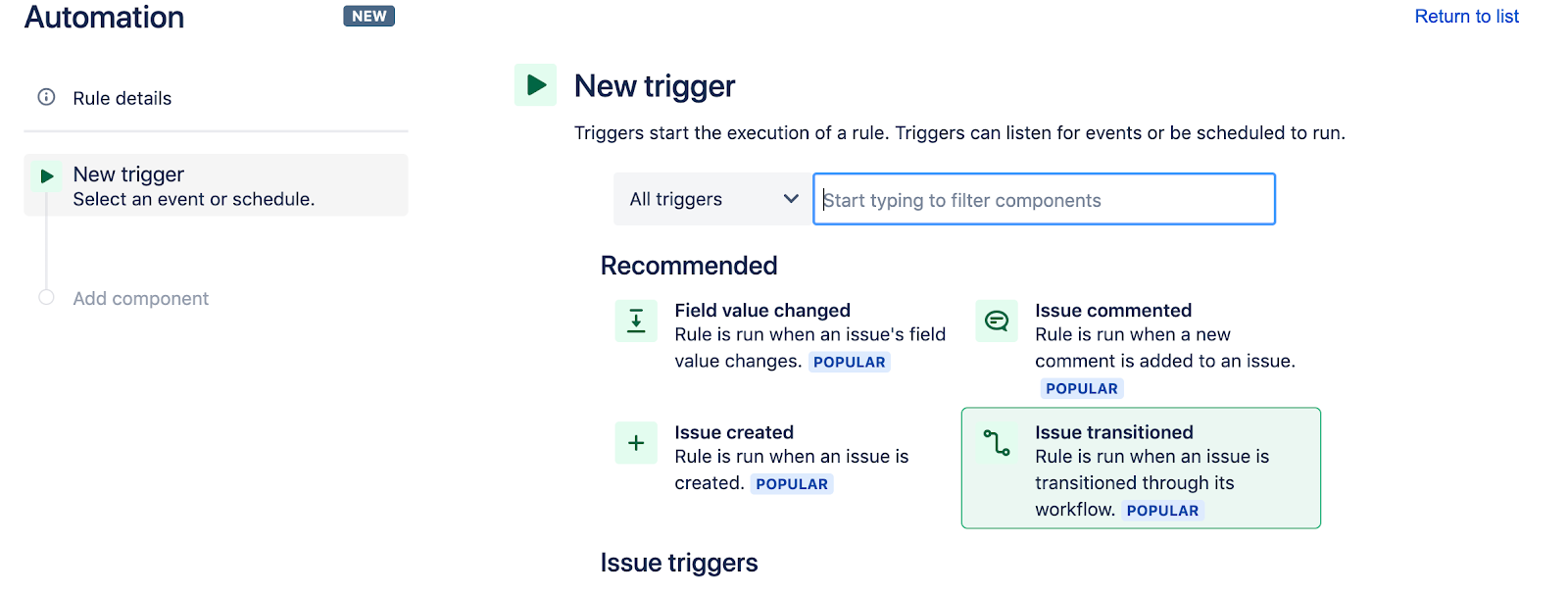
On the Issue Transitioned screen, select the status trigger to execute a rule, then click save. In the below example the rule to be executed is "DONE".
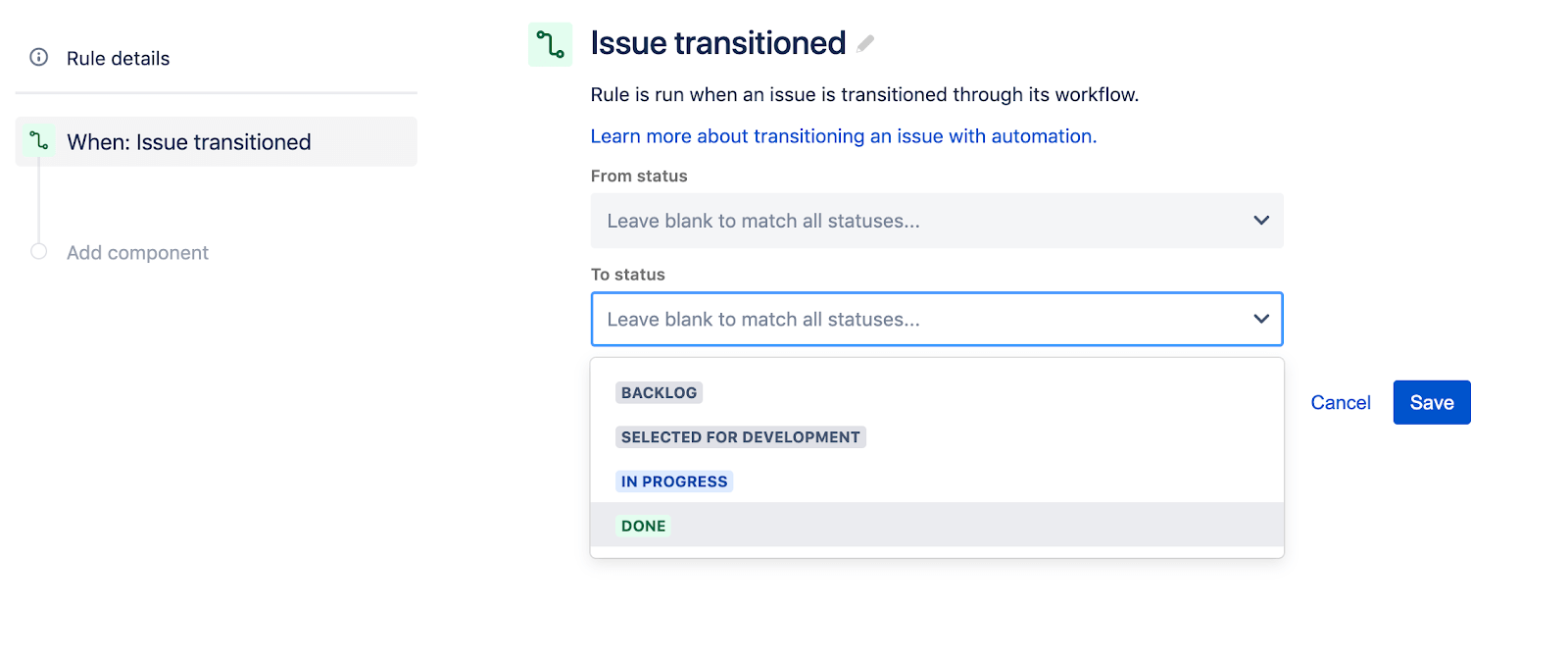
Next, on the Add Component screen click the New condition option.
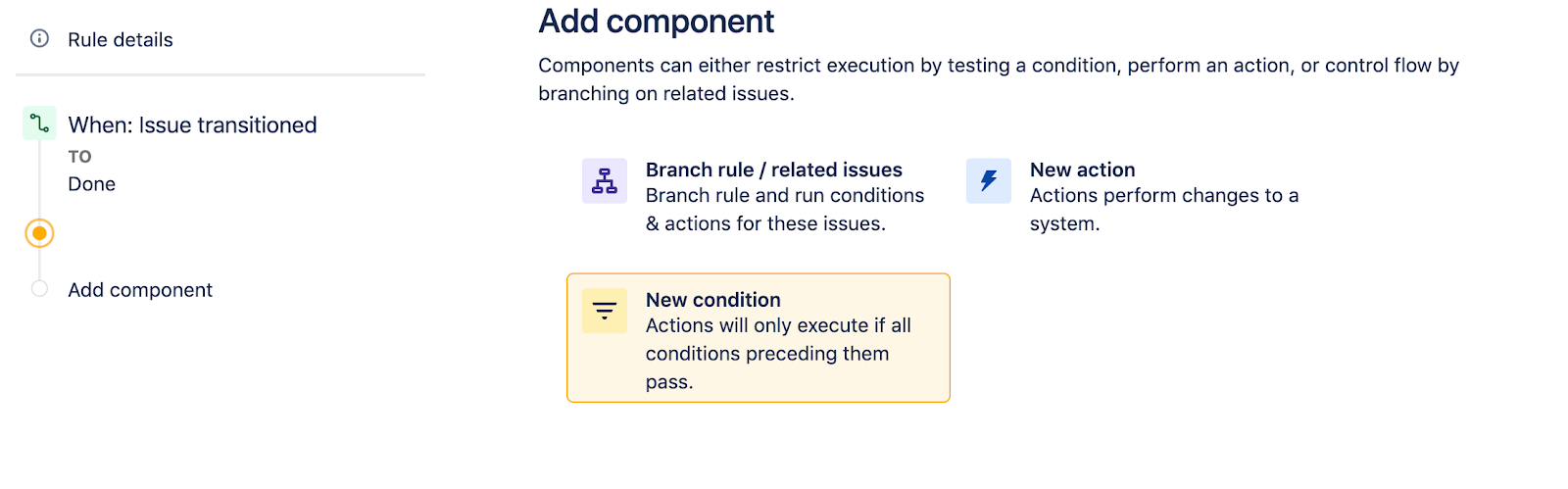
On the New Condition screen select Issue fields condition.
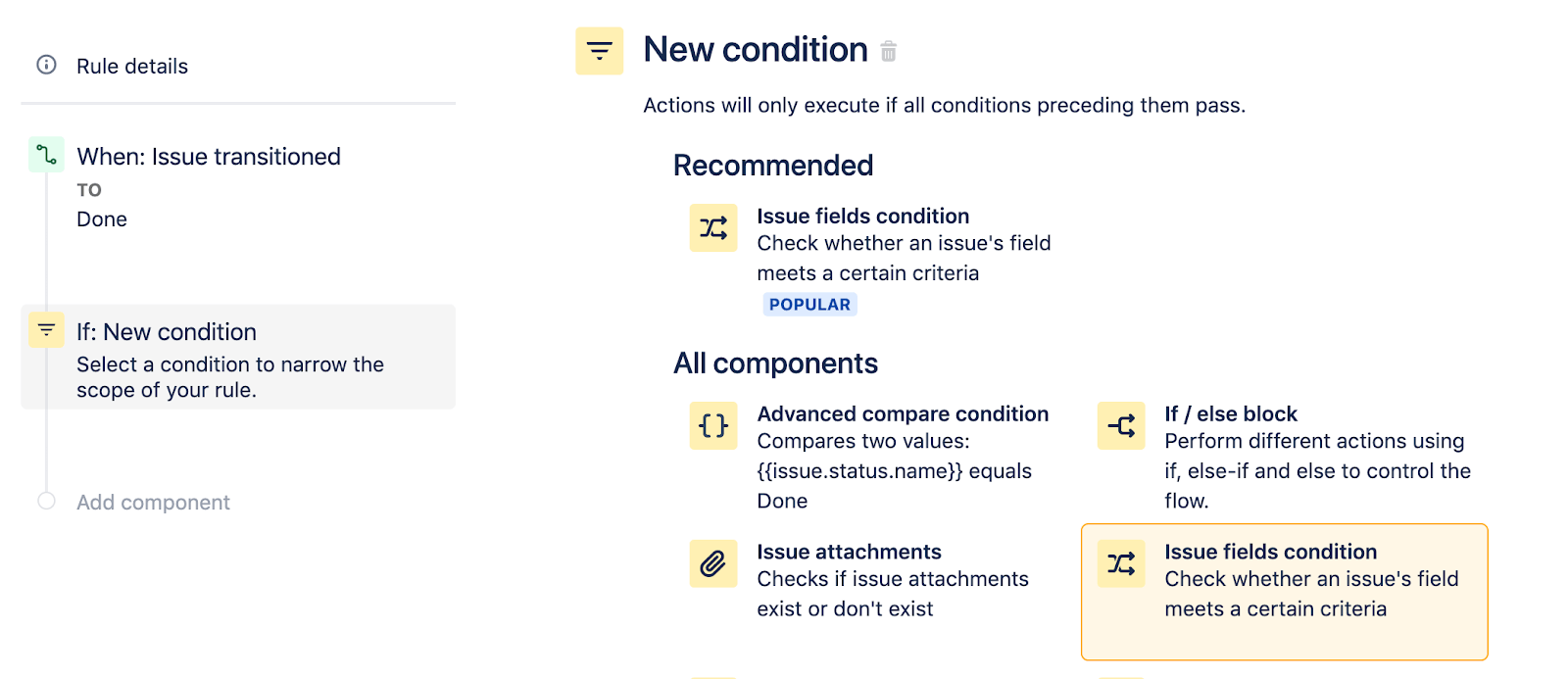
On the Issue Field Condition screen configure the condition to act on “epic” then click the save button. The configuration should look like the following:
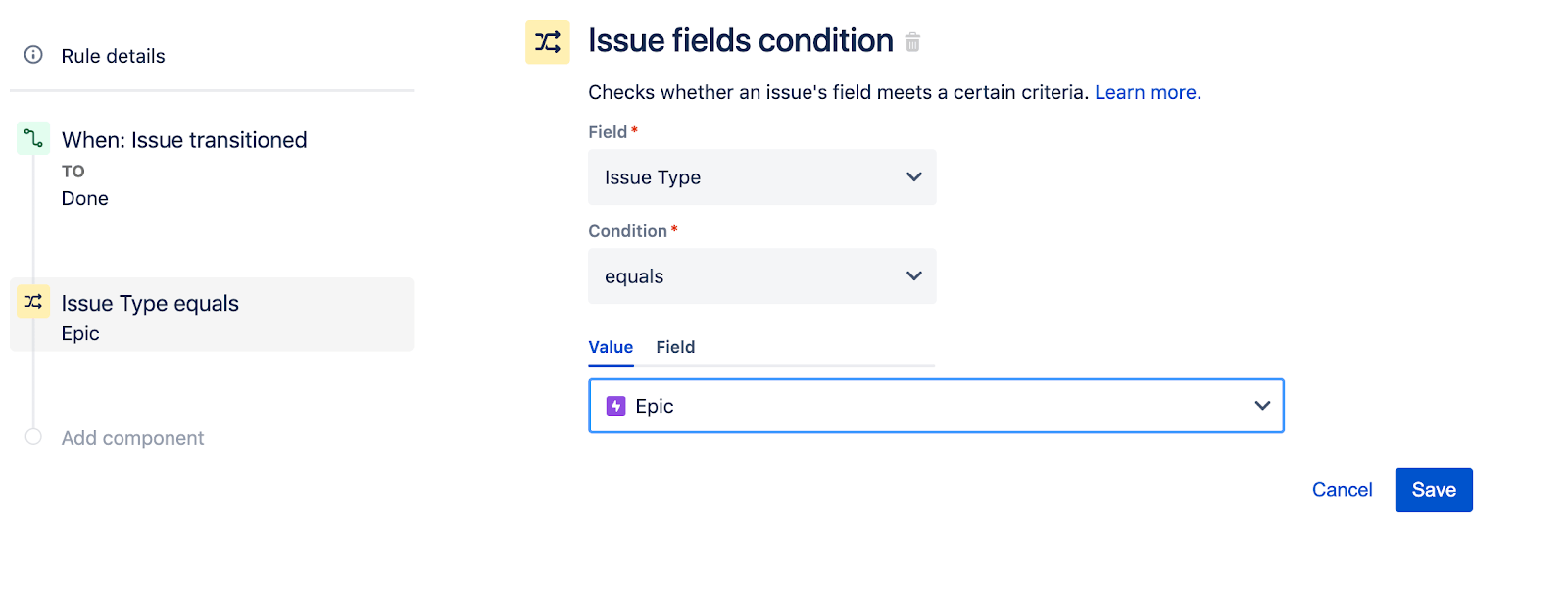
Once you click the save button you will return to the Add component screen. The next component we will select is the Branch rule / related issues option.
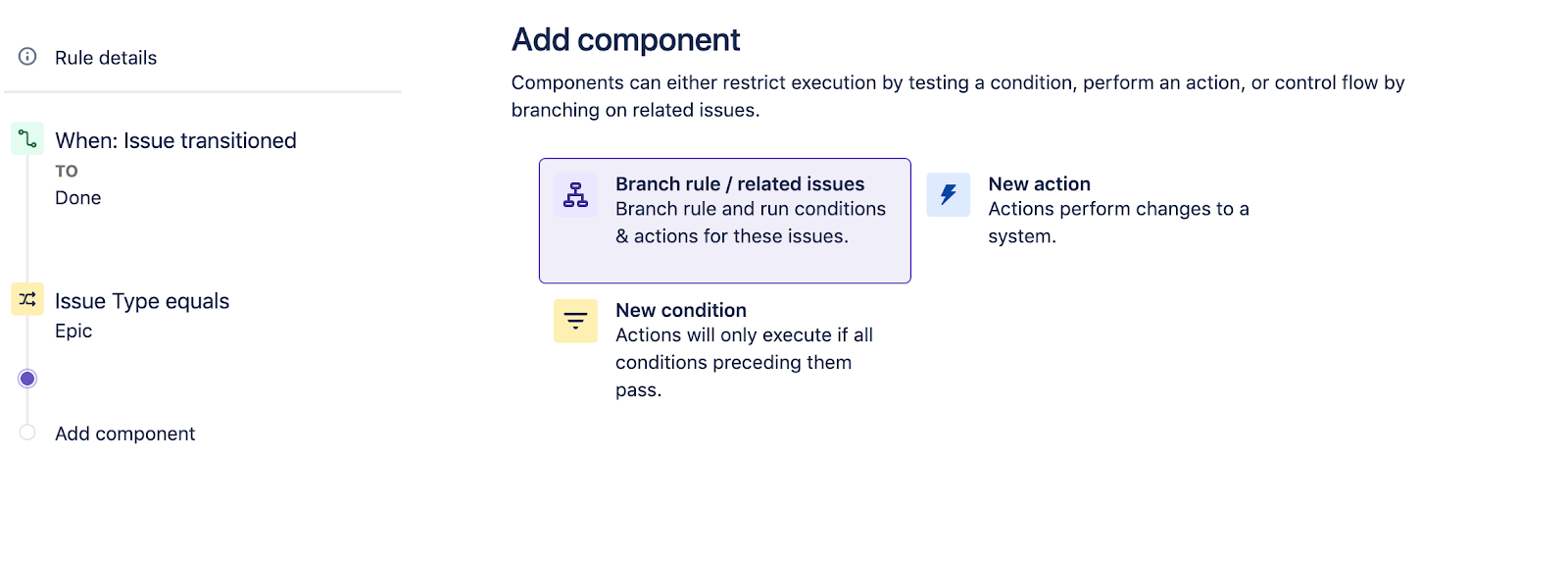
On the Branch rule / related issues screen, select the branch rule type of related issues to Stories (or other issues in Epic) and then click the Save button.
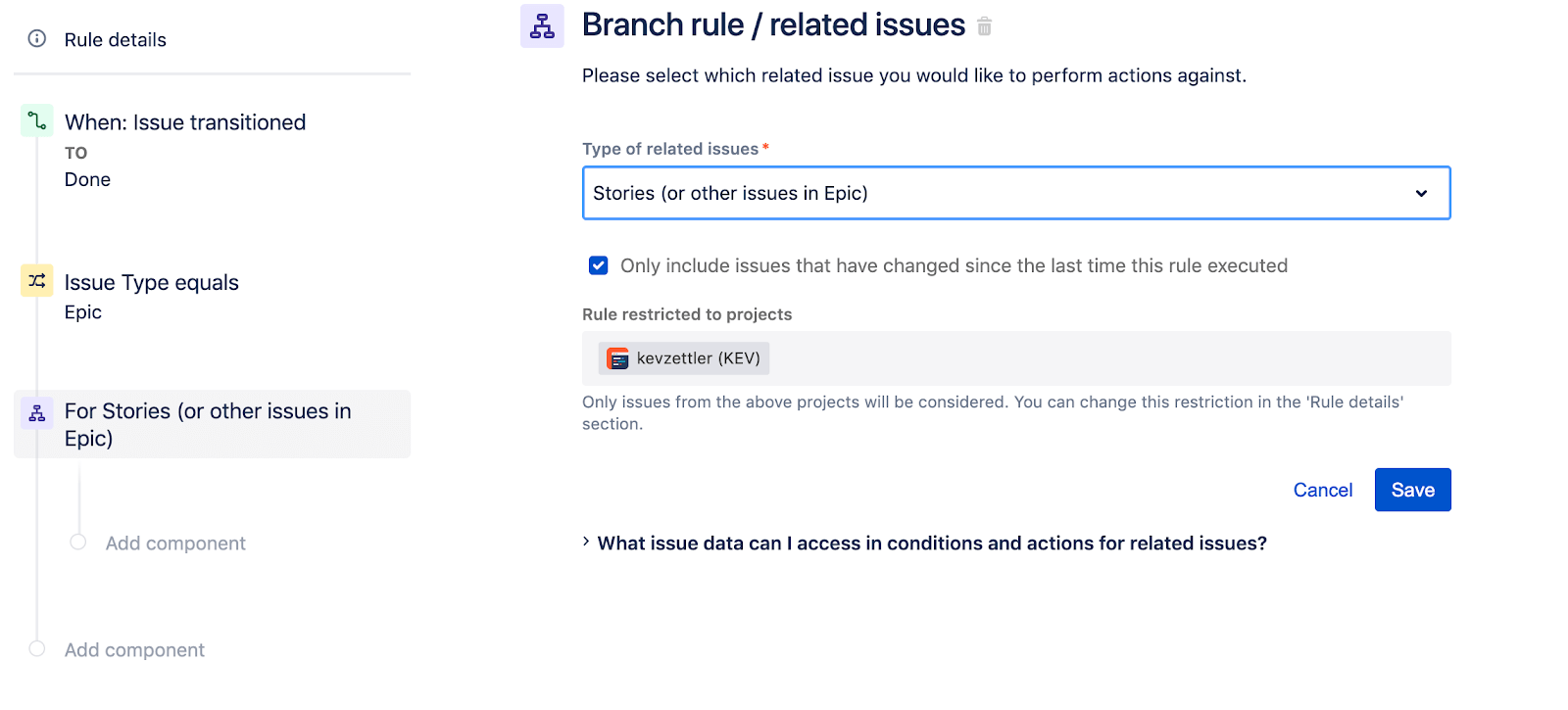
This rule will now search if an epic has associated stories and perform actions on these instead of the trigger issue. Next, we will add a component underneath the For Stories branch. Select the New condition option.
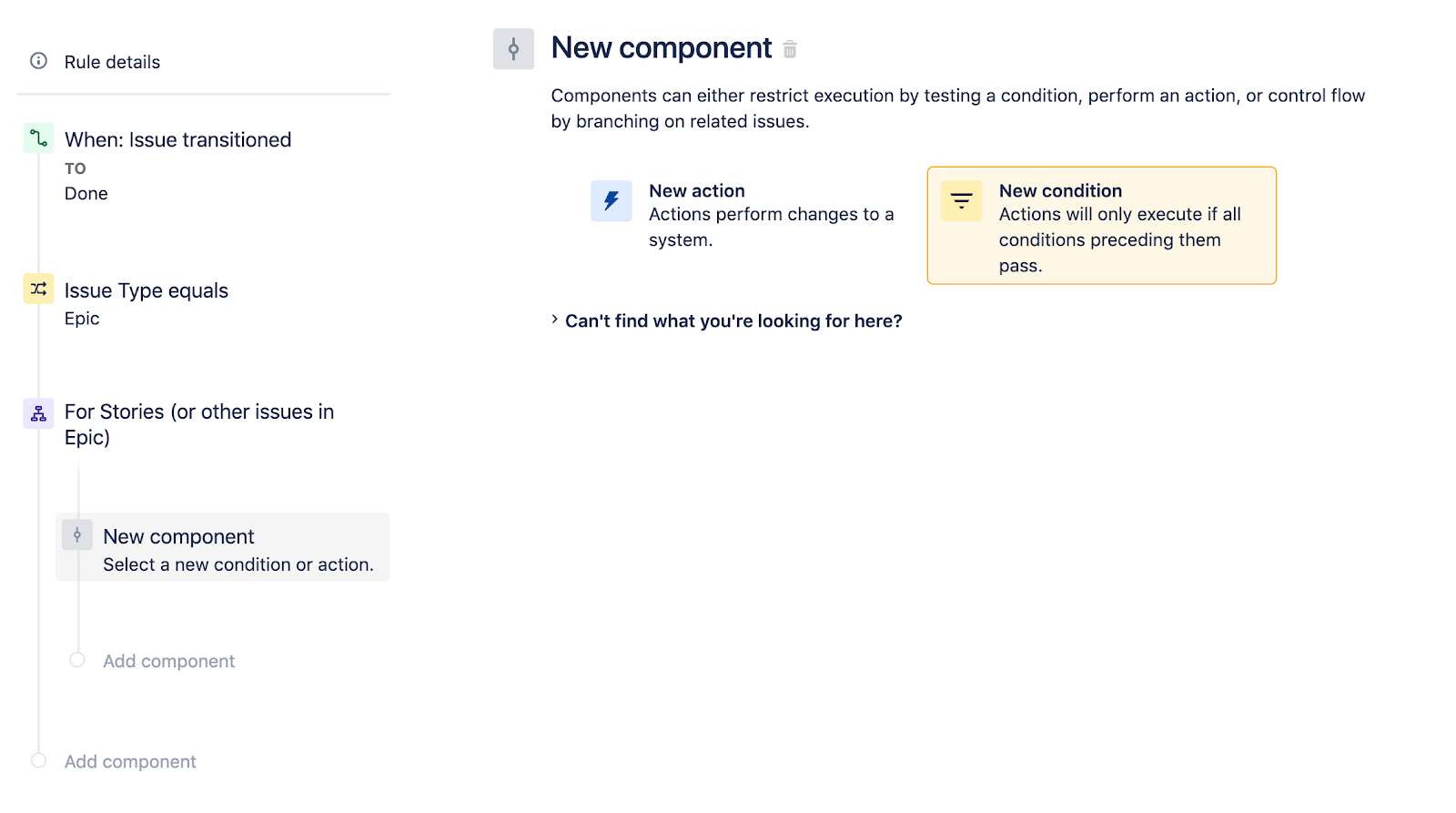
On the New condition screen, select the Issue fields condition option.
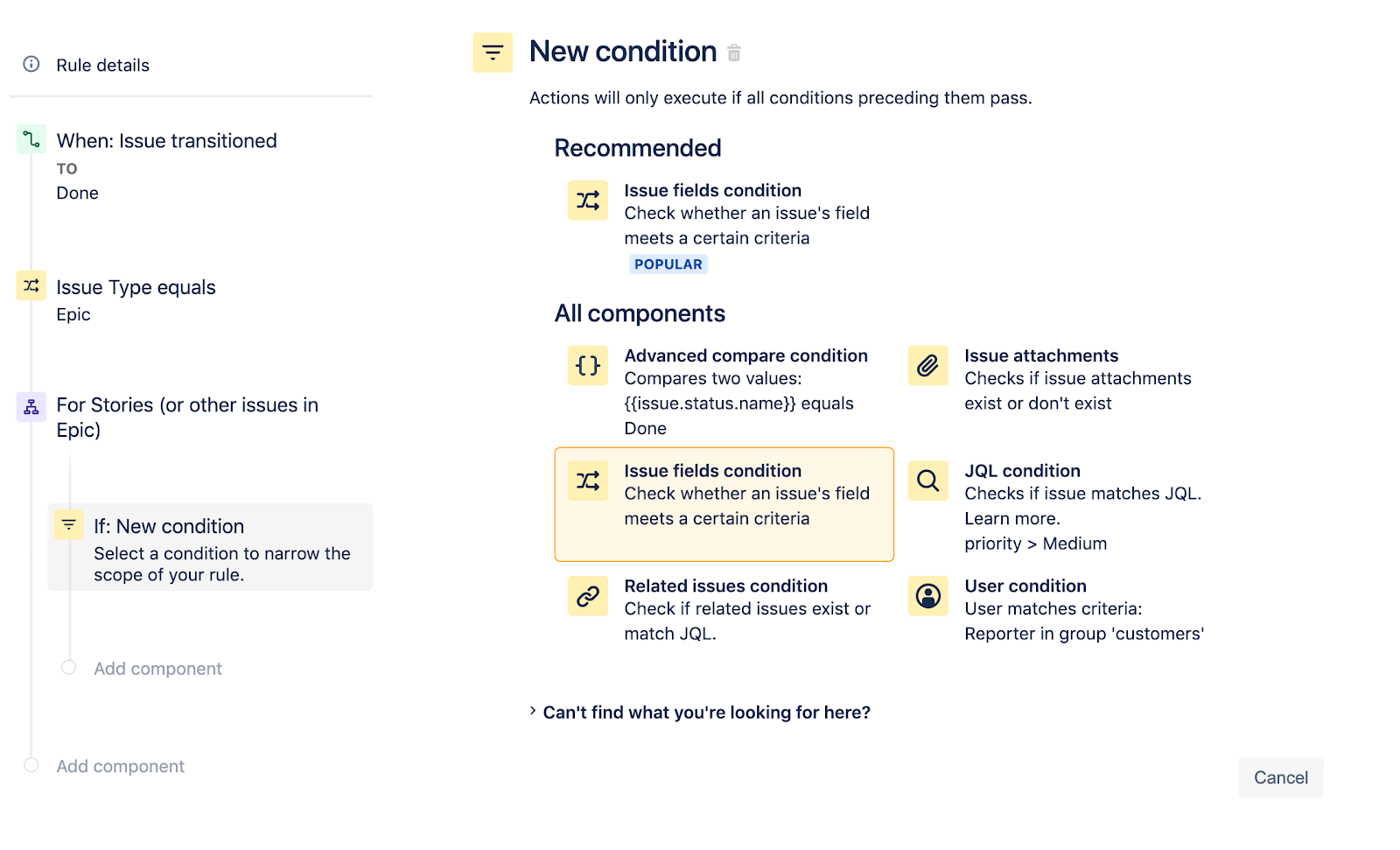
Configure the Issue fields condition so the Status does not equal DONE. This ensures the rule only targets stories underneath an Epic with a status that is not done. The following illustration shows the configuration of the issue fields condition. Once configured, click the Save Button
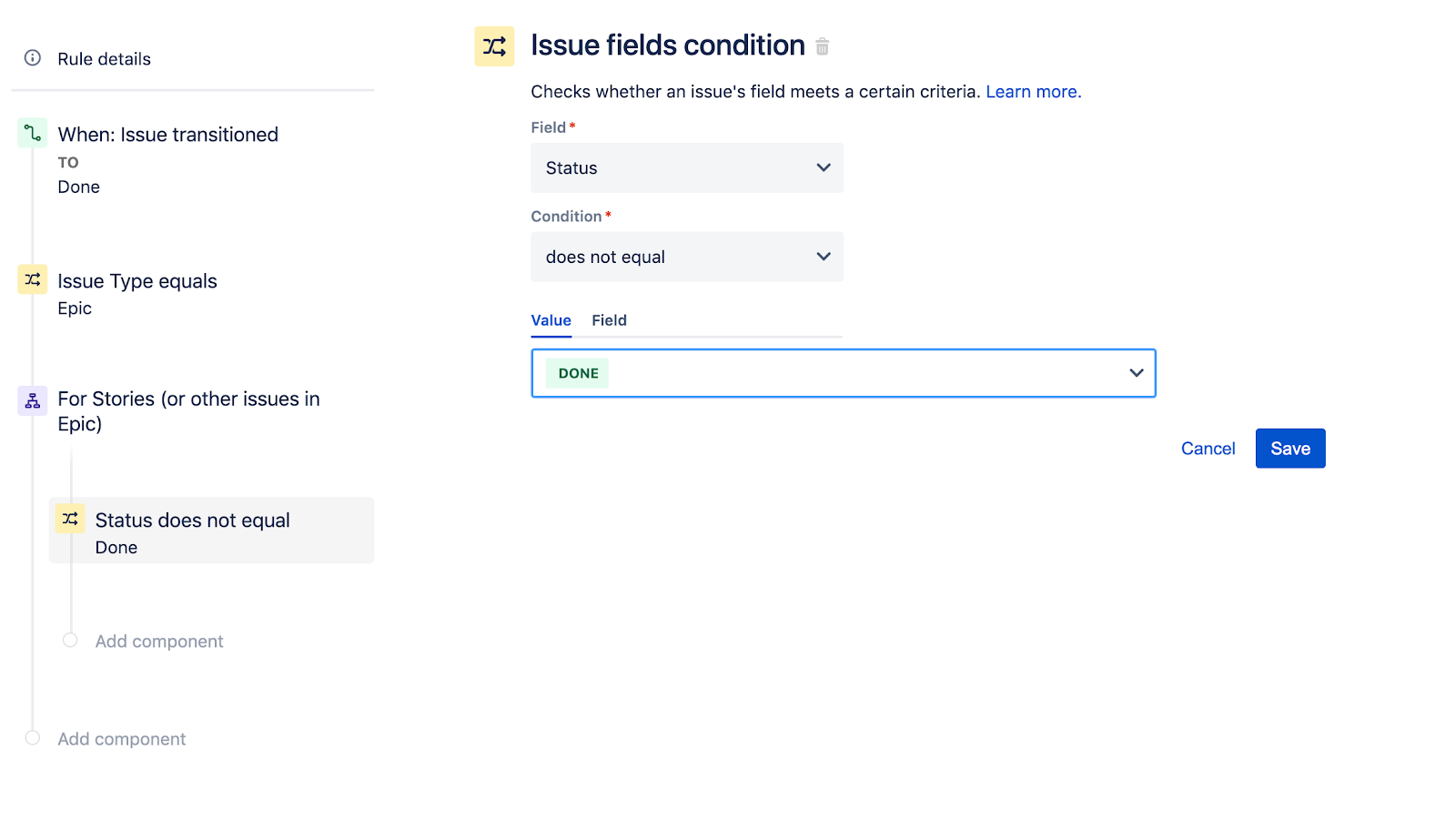
Next, you can add New action to the new issue field condition. Click New Component on the left Rule details sidebar. Select New action on the new component screen.
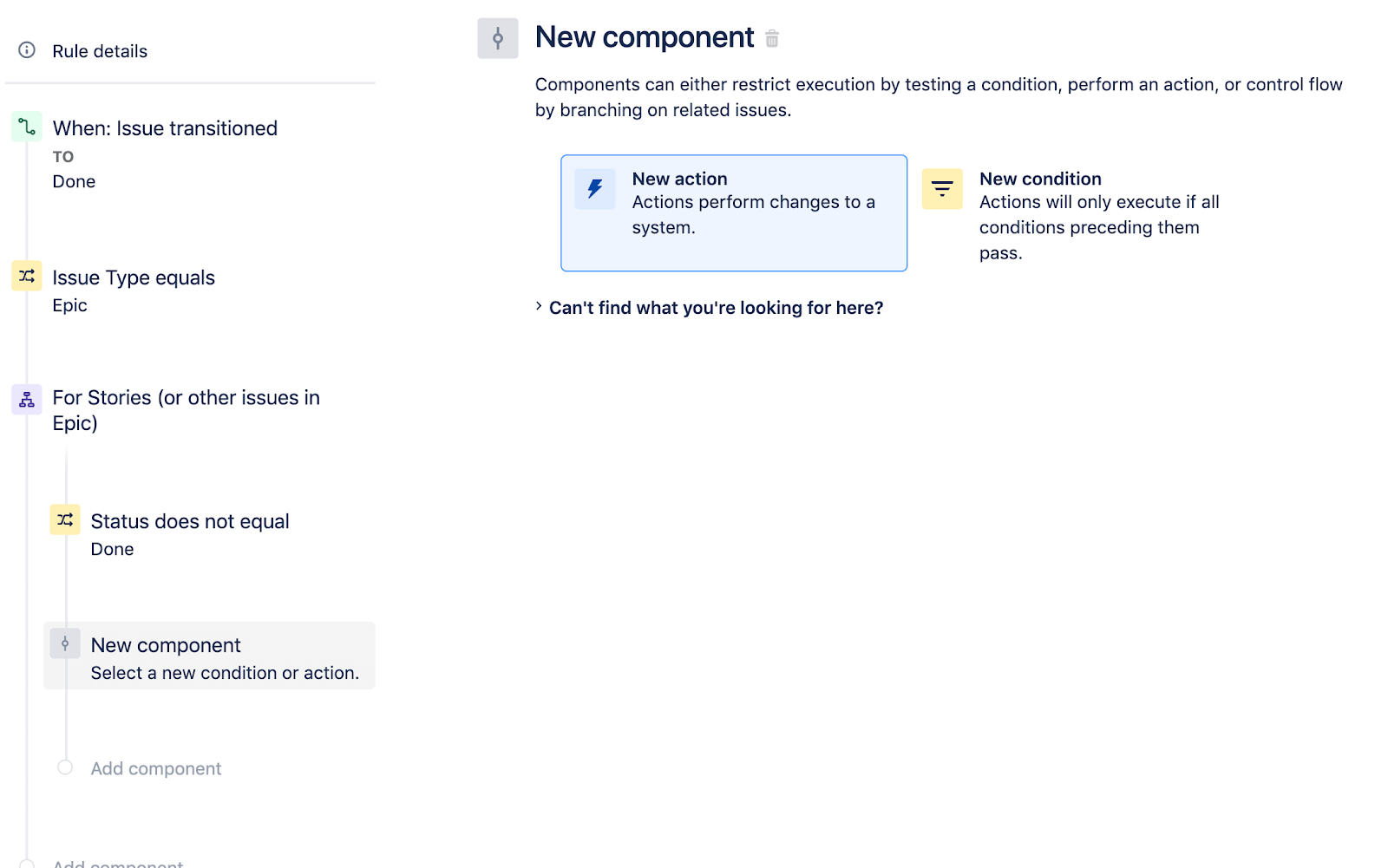
We will use a Transition issue action for the New action. Select the Transition issue action to advance.
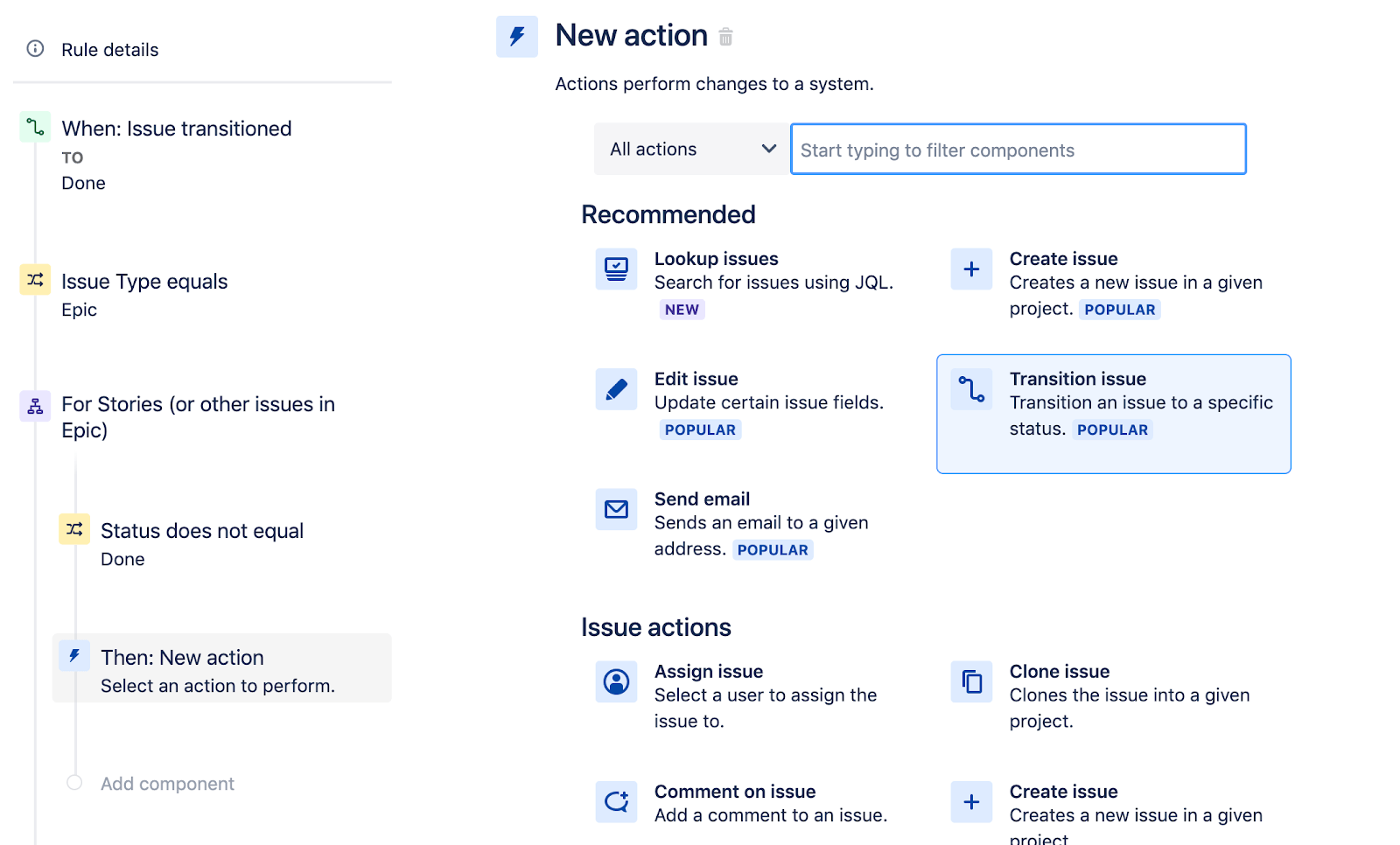
Configure the Transition the issue action to set the destination status from the trigger issue. This sets the story issues status to the parent epic. The transition issue action should look like the illustration below. Click Save to continue.
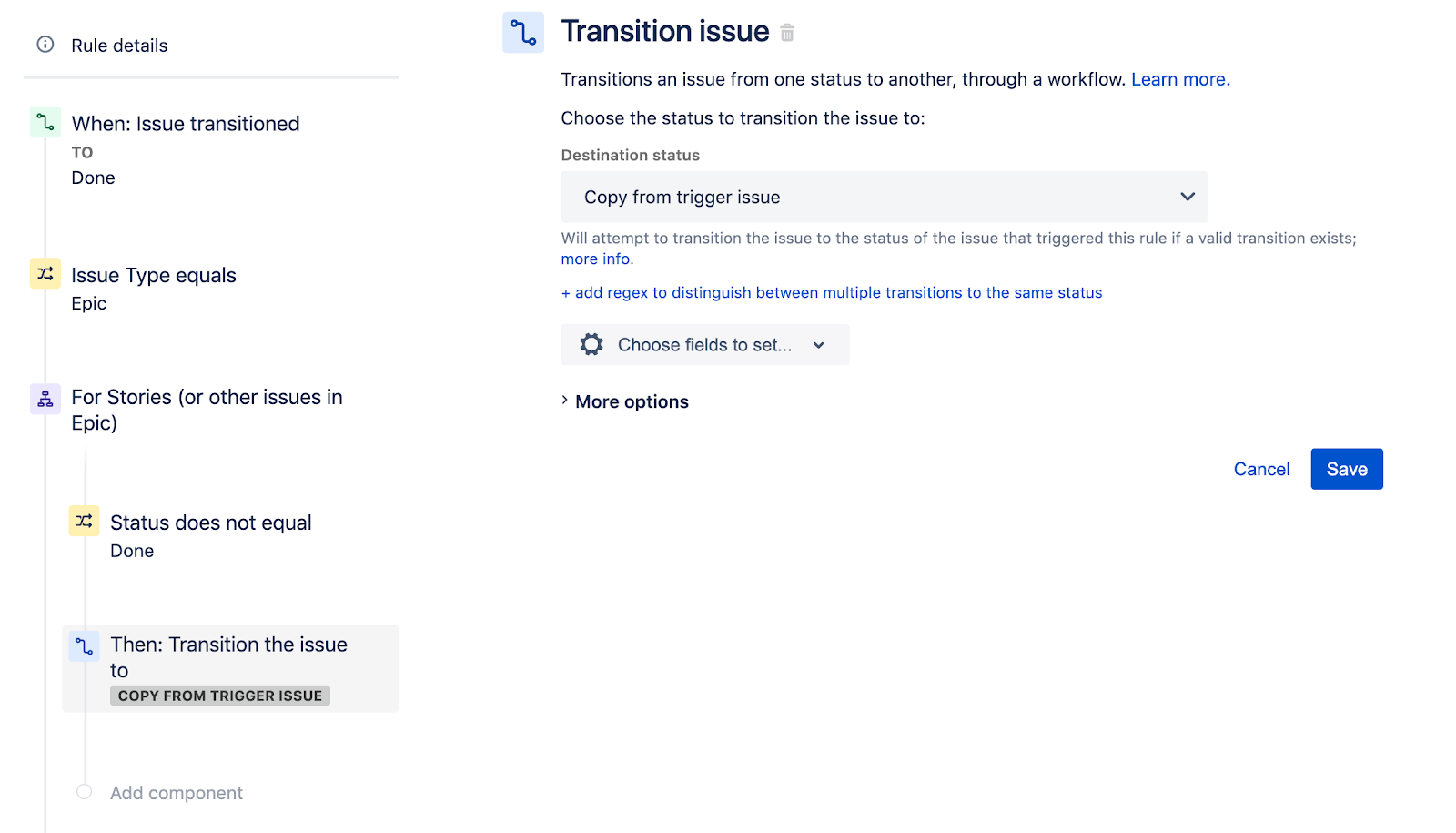
This fully configured the rule. The left sidebar Rule summary should look like the following:
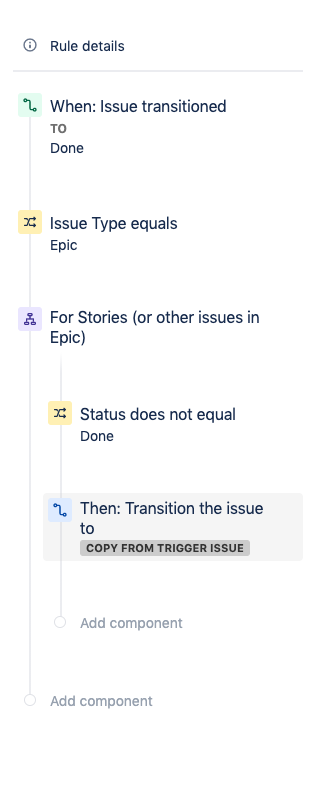
Now you can add a name to the rule. Below we named the rule “Keep Epics and stories in sync”. Once you enter a name click the Turn it On button.
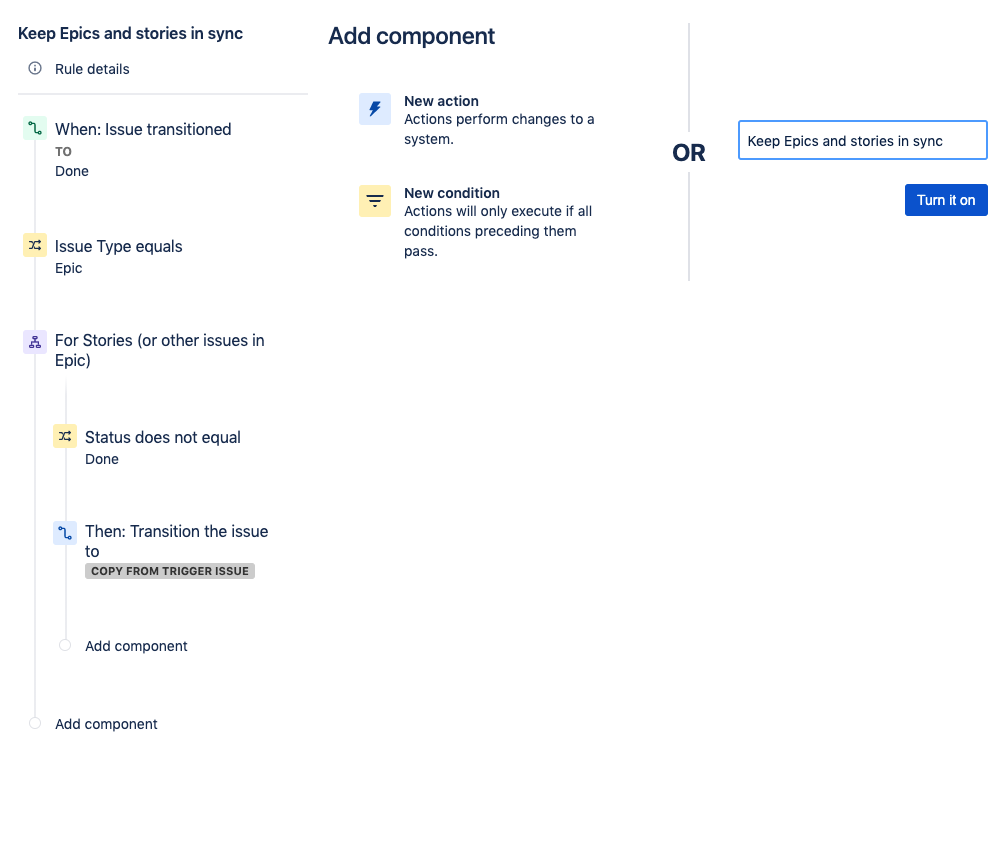
You can test the rule by going to your board and creating some issues. Create a new Epic issue and then a Story issue as part of the Epic. Change the status of the Epic to Done. Once you run this test exercise you can visit the rules page and check the Audit Log.
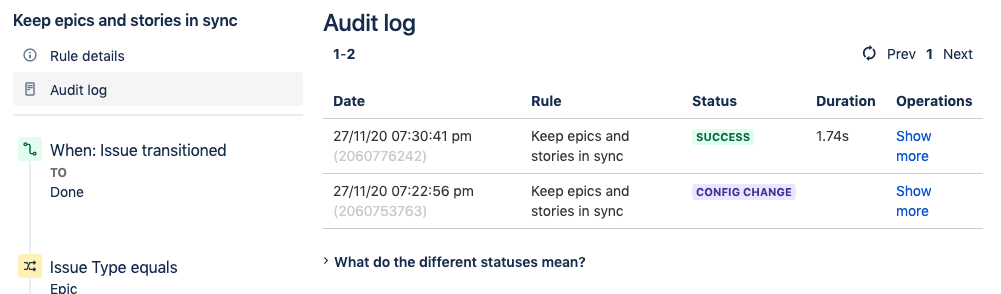
The audit log will indicate if the rule is completed successfully. You should see a green SUCCESS message. If not, the Audit log will also indicate if there are any errors with the rule and help debug.
Be sure to check out hundreds of other rules in our Automation Template Library.
- The Agile Coach
- Agile Manifesto
Agile project management
- Overview
- Project management intro
- Workflow
- Epics, stories, themes
- Epics
- User Stories
- Estimation
- Metrics
- Gantt chart
- Program management vs. project management
- Project baseline
- Continuous improvement
- Lean principles
- 3 pillars of Scrum
- Scrum Board
- Waterfall Methodology
- Velocity in Scrum
- What is Definition of Ready
- Lean vs. agile
- Scrumban
- Lean Methodology
- Sprint backlog
- Burn up chart
- 4 kanban principles
- 4 kanban metrics
- Program vs. Project Manager
- Gantt chart examples
- Definition of done
- Backlog grooming
- Lean process improvement
- Backlog refinement meetings
- Scrum values
- Scope of work
- Scrum tools
- Tools
- Workflow automation software
- Templates
- Task tracker
- Workflow automation
- Status report
- Workflow chart
- Project roadmap
- Project schedule
- Tracking software
- Roadmap tools
- Technology roadmap
- Project scheduling software
- Backlog management tools
- Understanding workflow management strategies
- Workflow examples
- Create project roadmap
- Sprint planning tools
- Sprint demo
- Project Timeline Software
- Top task management tools
- Product backlog vs. sprint backlog
- Top workflow management tools
- Project dependencies
- Task dashboard guide
- Sprint cadence
- Fast tracking
Product Management
- Overview
- Product Roadmaps
- Product Manager
- Tips for new product managers
- Roadmaps
- Tips for presenting product roadmaps
- Requirements
- Product analytics
- Product development
- Remote product management
- Minimal viable product
- Product discovery
- Product specification
- Product development strategy
- Product development software
- New product development process
- Product management KPIs
- Net Promoter Score (NPS)
- Product critique
- Prioritization frameworks
- Product features
- Product management tools
- Product Lifecycle Management
- 9 best roadmap software for teams
- Product launch checklist
- Product strategy
- Product engineering
- Product operations
- Portfolio management
- AI and product management
- Growth product management
- Product metrics
- Product release
- Feature request
- Product launch
- Product planning
- Product launch event
- Value Stream Management
- DevOps
Agile tutorials
- Overview
- Jira and Confluence sprint refinement
- How to do scrum with Jira
- Learn kanban with Jira
- Learn how to use Epics in Jira
- Learn how to create an agile board in Jira
- Learn how to use sprints in Jira
- Learn Versions with Jira
- Learn Issues with Jira
- Learn burndown charts with Jira
- Auto-create sub-tasks and update fields in Jira
- How to automatically assign issues with Jira Automation
- How to sync epics stories with Jira Automation
- Automatically escalate overdue issues in Jira
About the Agile Coach
- All articles
Automatically keep epics and stories in sync in Jira
Learn how to create a Jira automation rule that keeps epics and stories in sync with their parent issues.

By Kev Zettler
By Kev Zettler
Kev is a lead full stack web developer and serial entrepreneur with over a decade of experience building products and teams with agile methodologies. He is a passionate contributor, author, and educator on emerging open source technologies like DevOps, cryptocurrency, and VR/AR. In his free time, he participates in indie game development jams.
This guide demonstrates how to create a Jira automation rule that keeps epics and stories in sync with their parent issues. This is an example of a Branch rule component that applies actions to related issues, such as sub-tasks. This guide assumes you have an active Jira project.
In the Rules tab, click on the Create rule button at the top right corner of the screen. In our example rule below the Issue Transitioned trigger was selected.
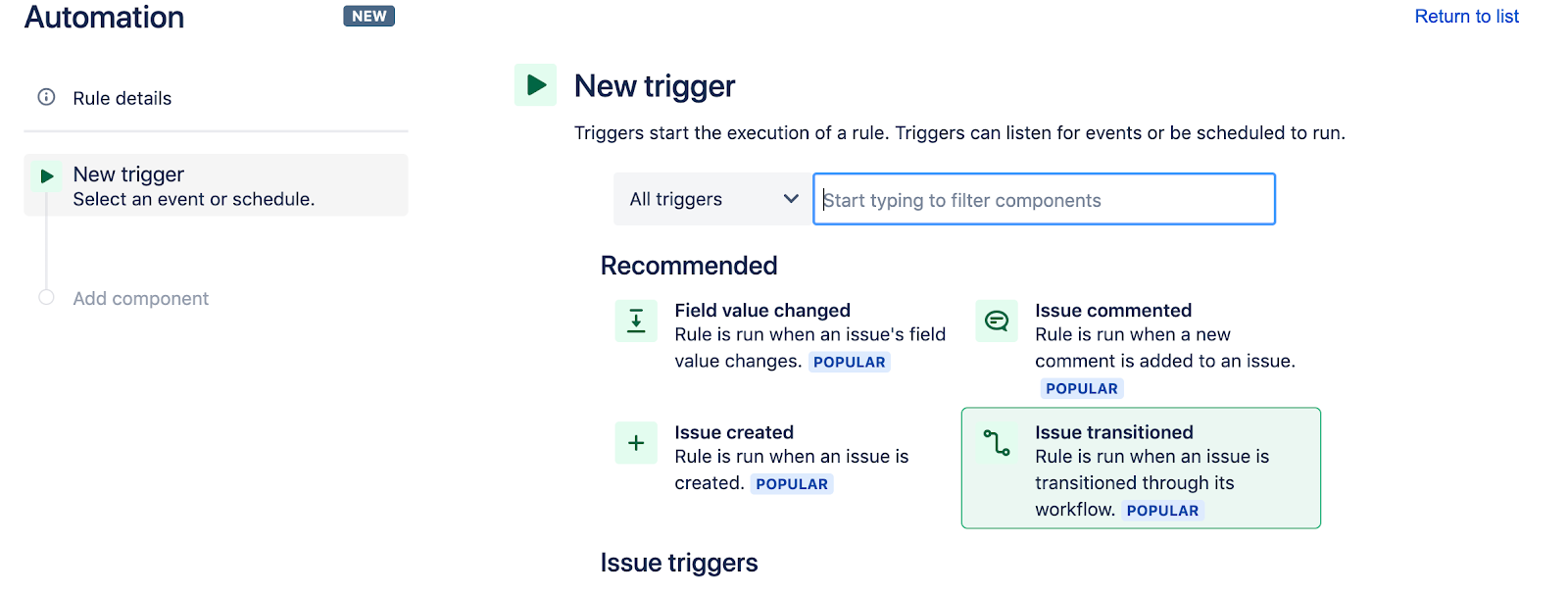
On the Issue Transitioned screen, select the status trigger to execute a rule, then click save. In the below example the rule to be executed is "DONE".
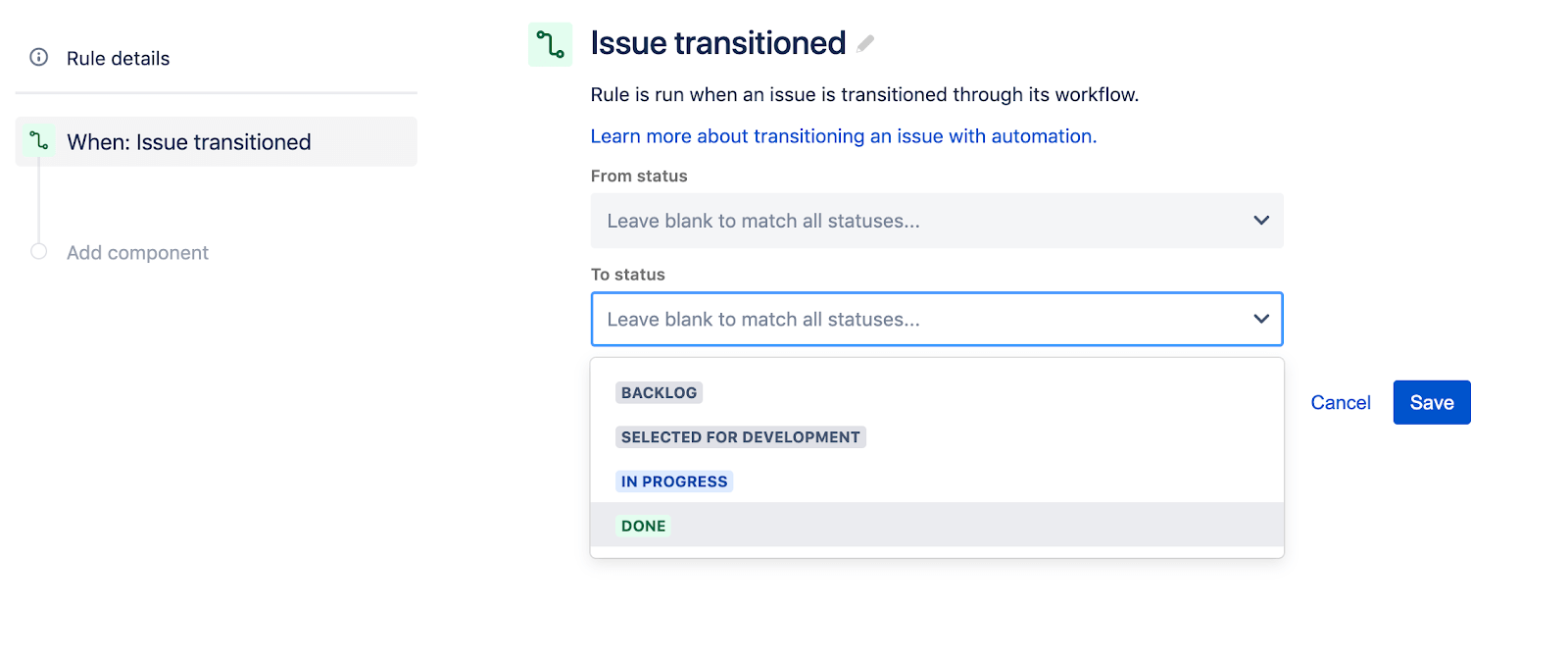
Next, on the Add Component screen click the New condition option.
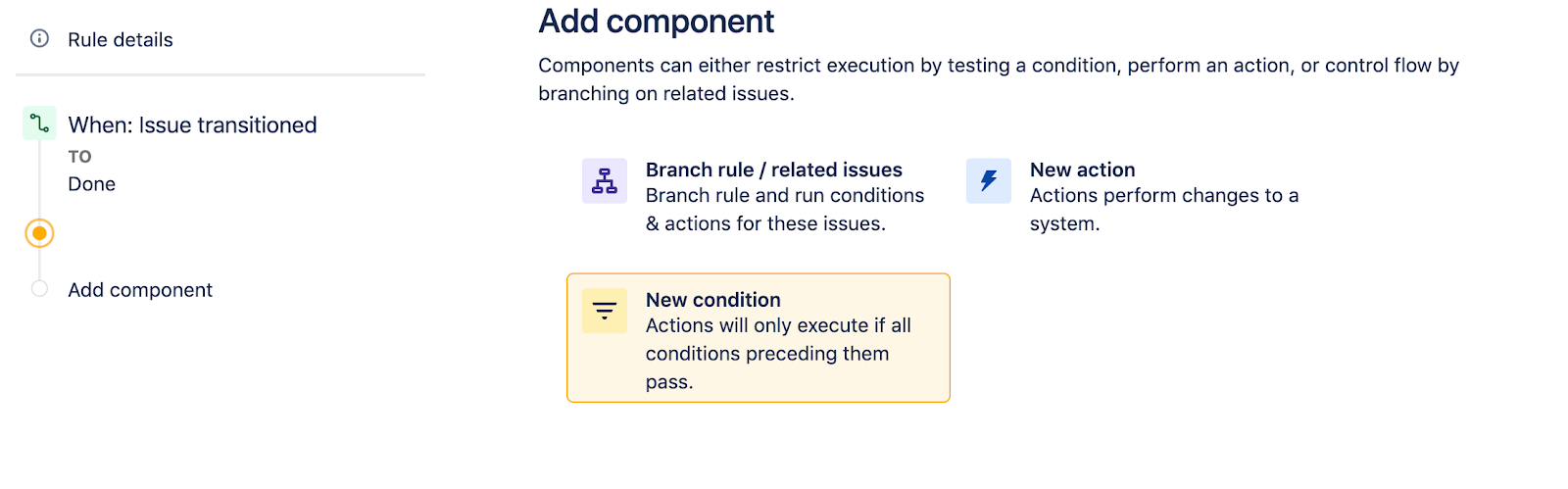
On the New Condition screen select Issue fields condition.
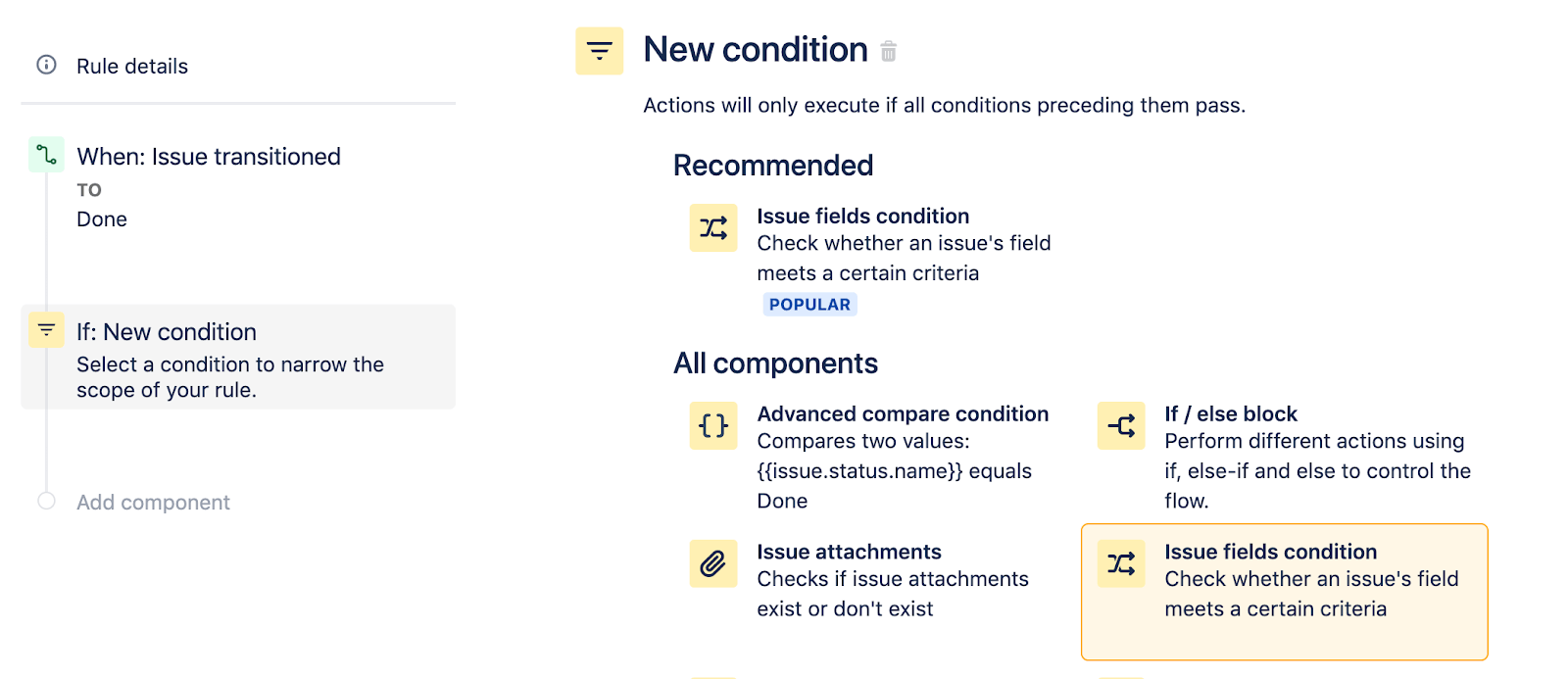
On the Issue Field Condition screen configure the condition to act on “epic” then click the save button. The configuration should look like the following:
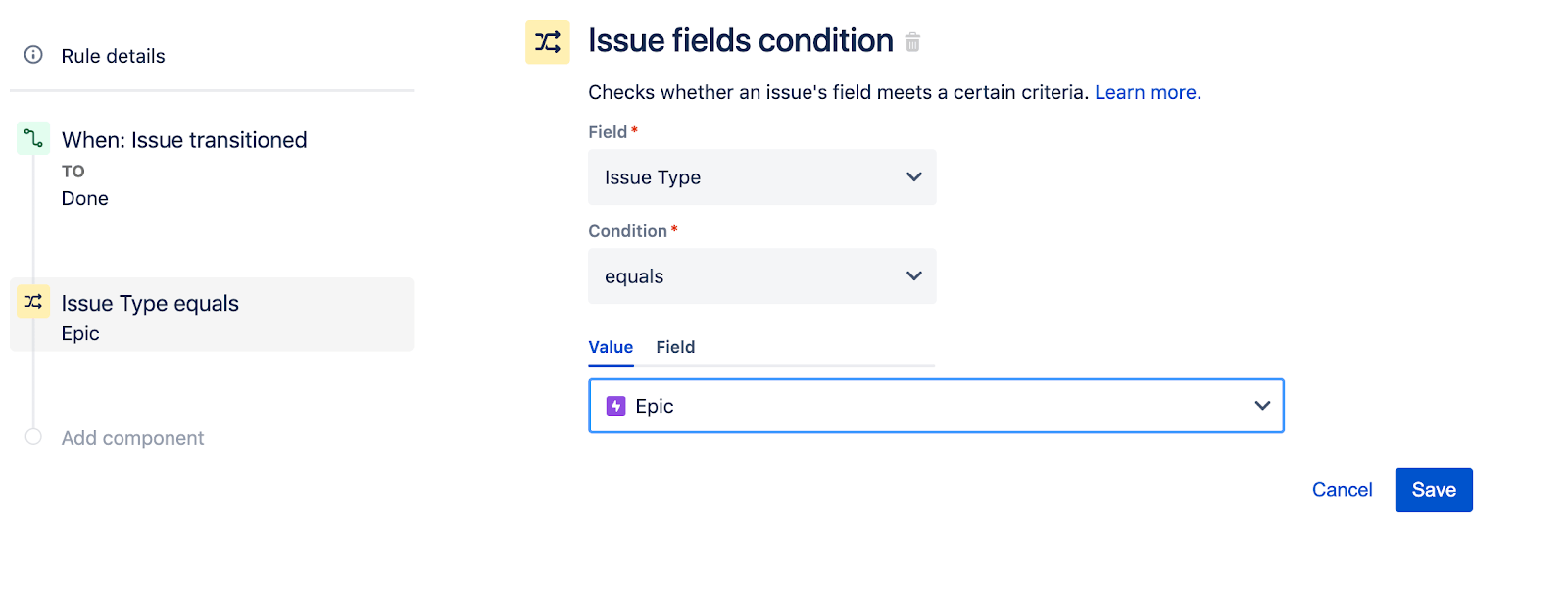
Once you click the save button you will return to the Add component screen. The next component we will select is the Branch rule / related issues option.
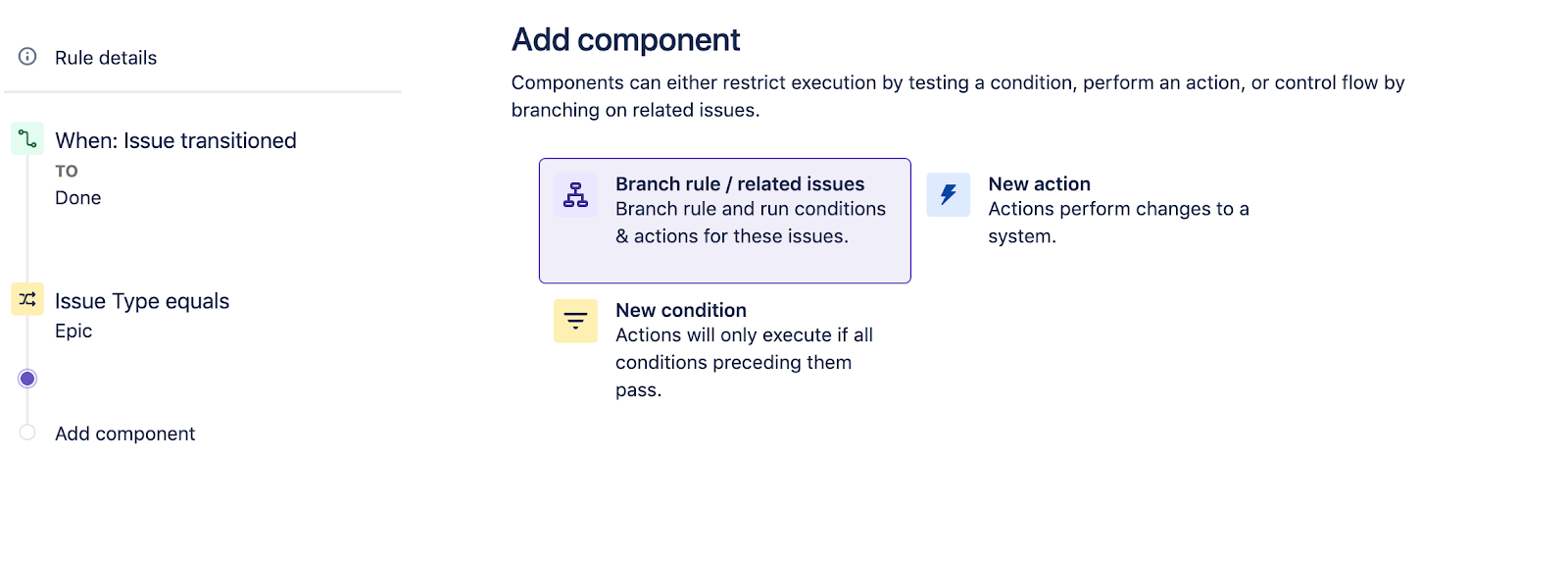
On the Branch rule / related issues screen, select the branch rule type of related issues to Stories (or other issues in Epic) and then click the Save button.
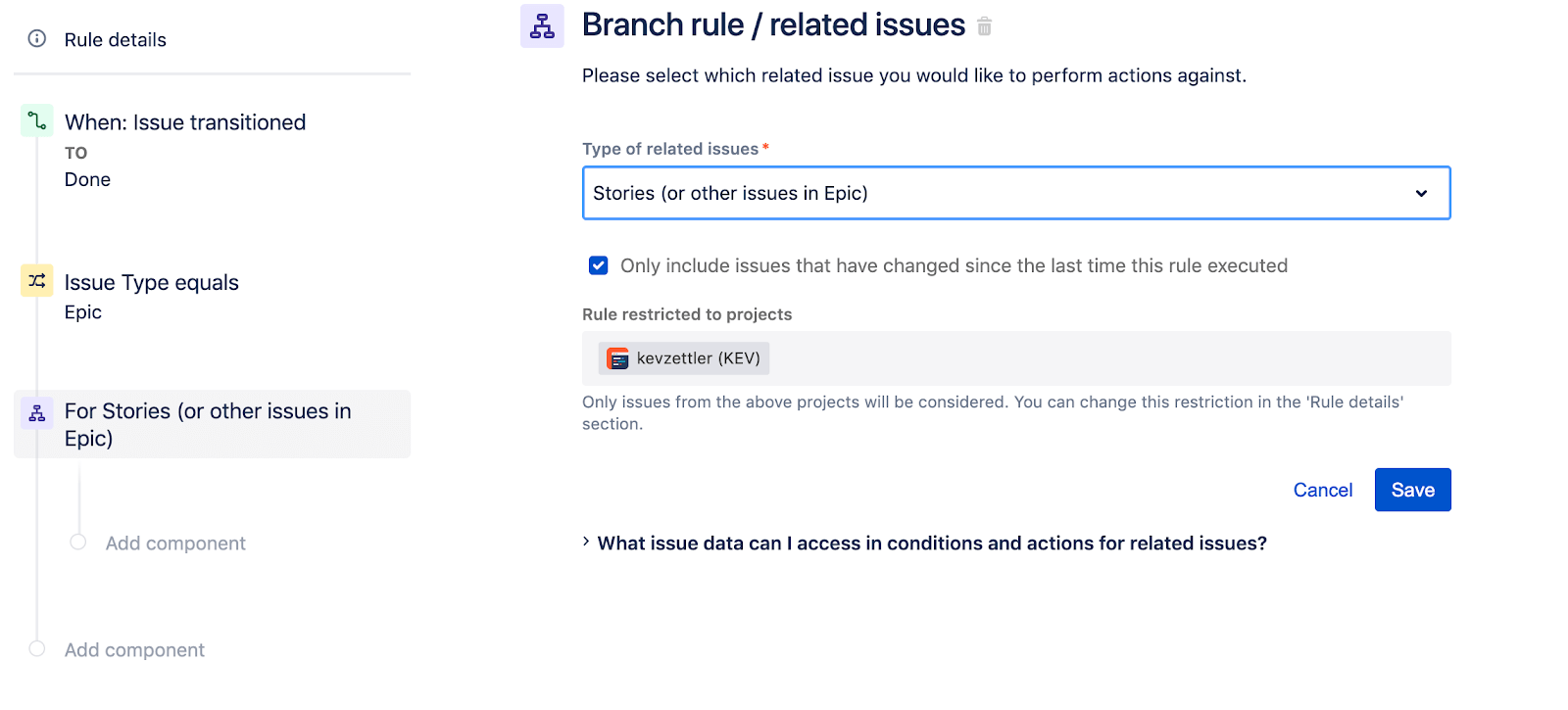
This rule will now search if an epic has associated stories and perform actions on these instead of the trigger issue. Next, we will add a component underneath the For Stories branch. Select the New condition option.
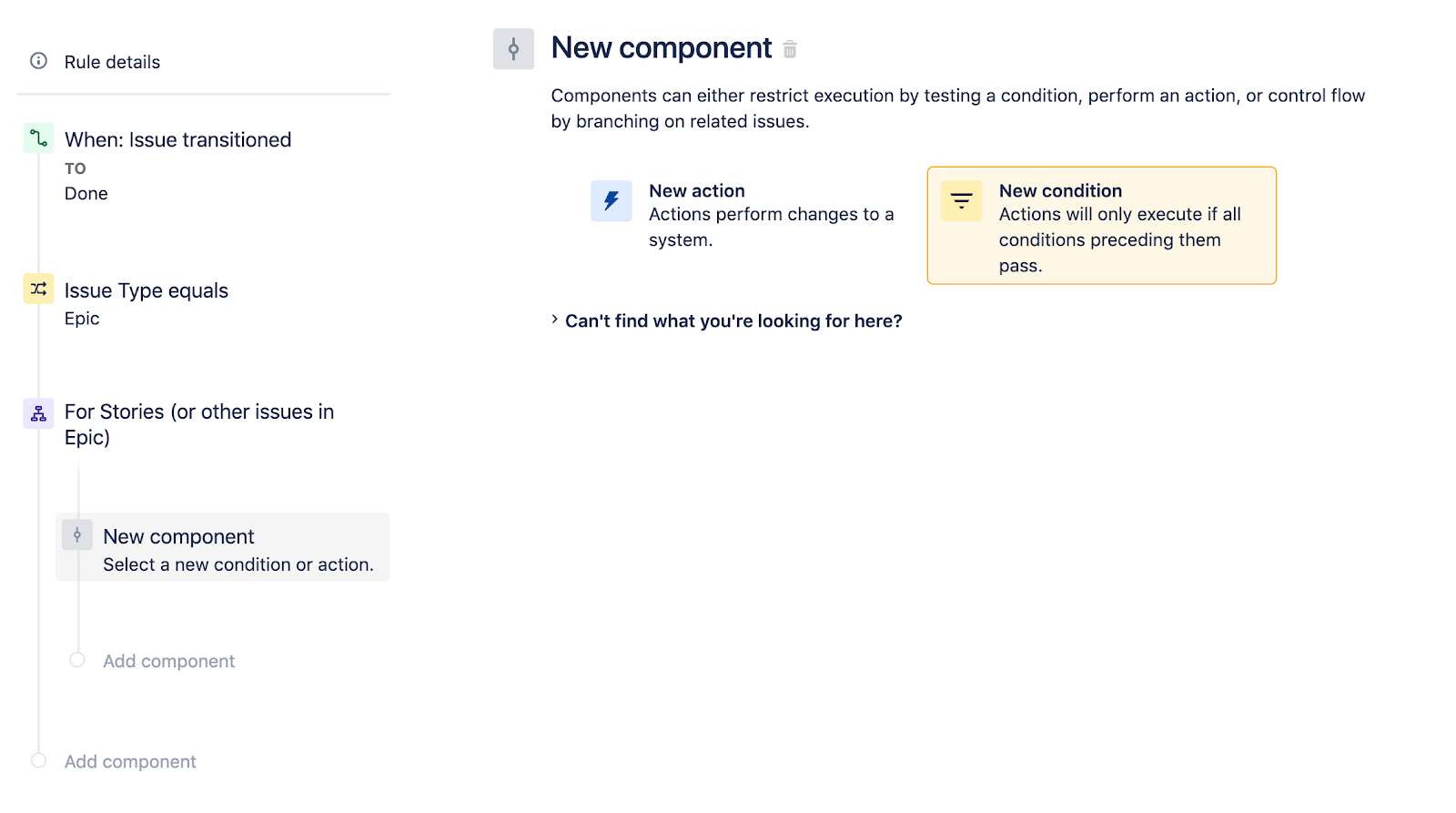
On the New condition screen, select the Issue fields condition option.
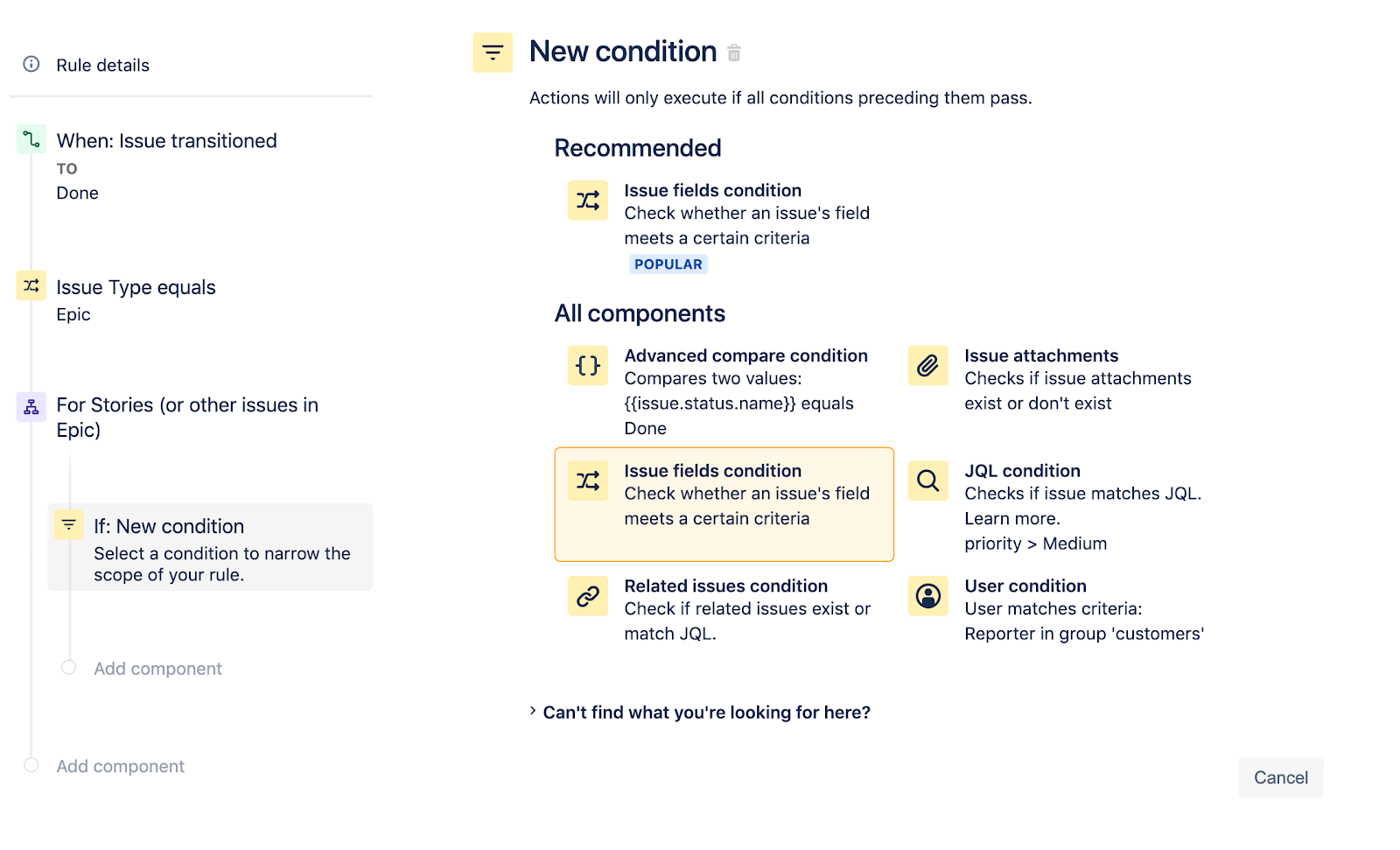
Configure the Issue fields condition so the Status does not equal DONE. This ensures the rule only targets stories underneath an Epic with a status that is not done. The following illustration shows the configuration of the issue fields condition. Once configured, click the Save Button
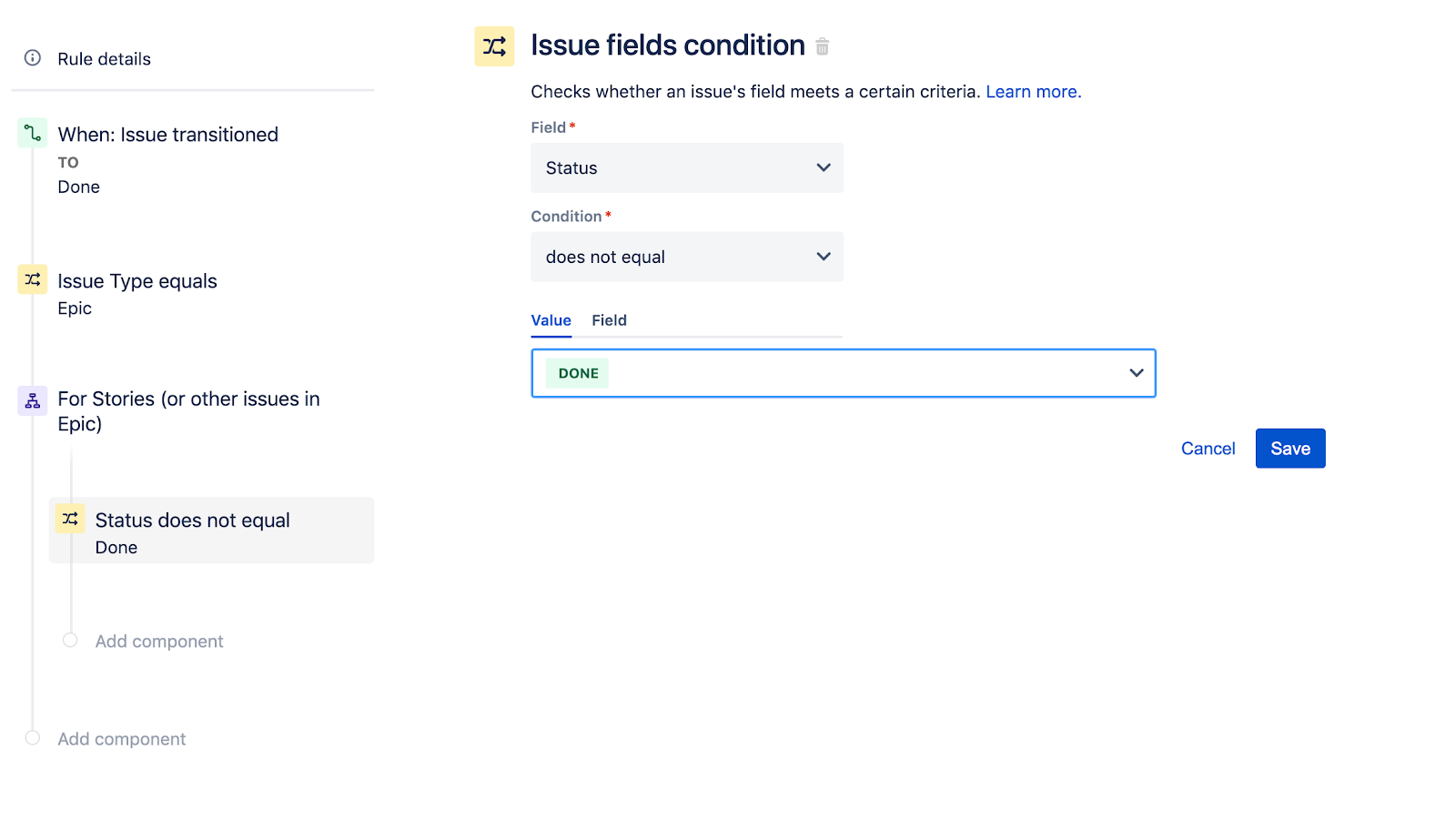
Next, you can add New action to the new issue field condition. Click New Component on the left Rule details sidebar. Select New action on the new component screen.
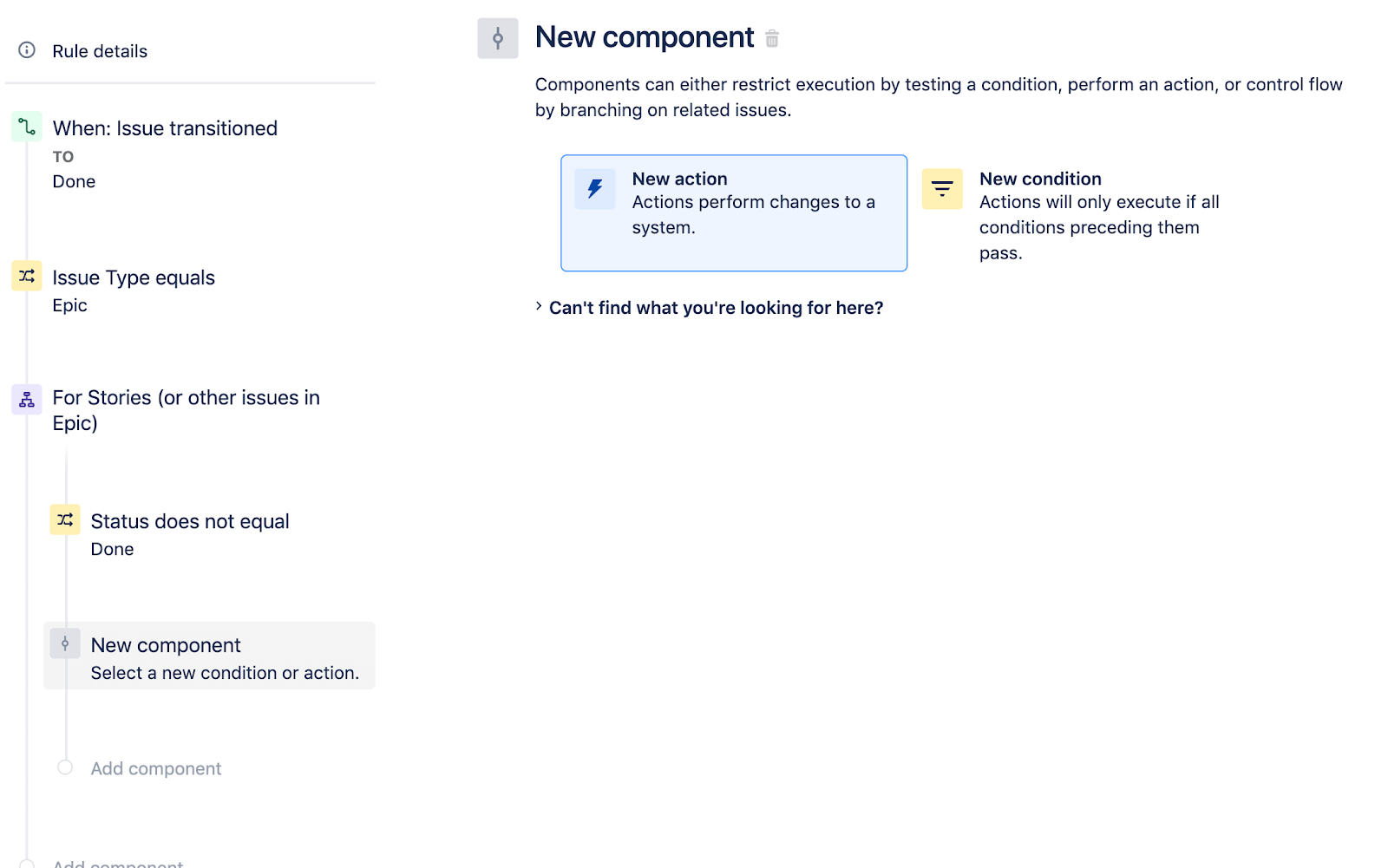
We will use a Transition issue action for the New action. Select the Transition issue action to advance.
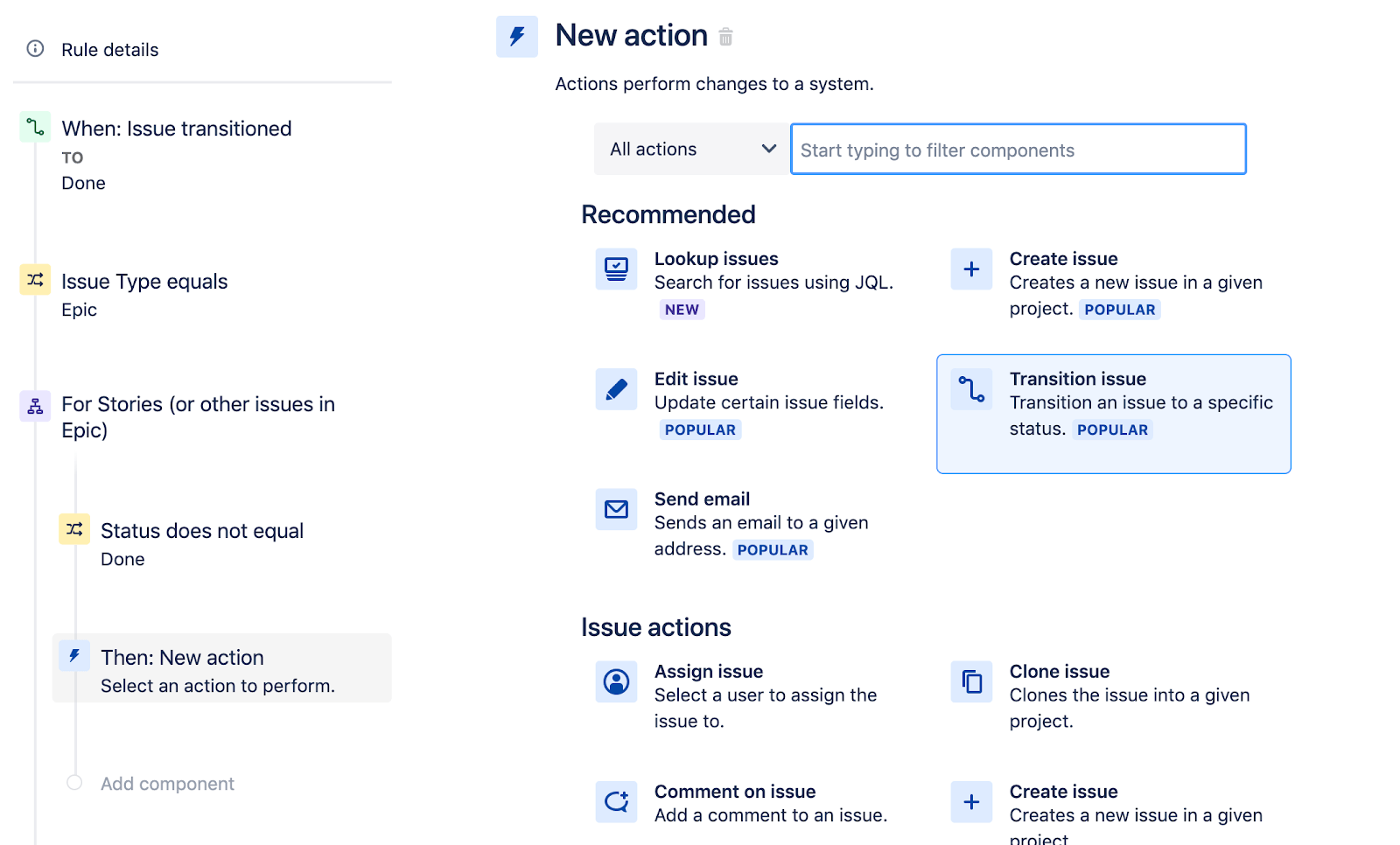
Configure the Transition the issue action to set the destination status from the trigger issue. This sets the story issues status to the parent epic. The transition issue action should look like the illustration below. Click Save to continue.
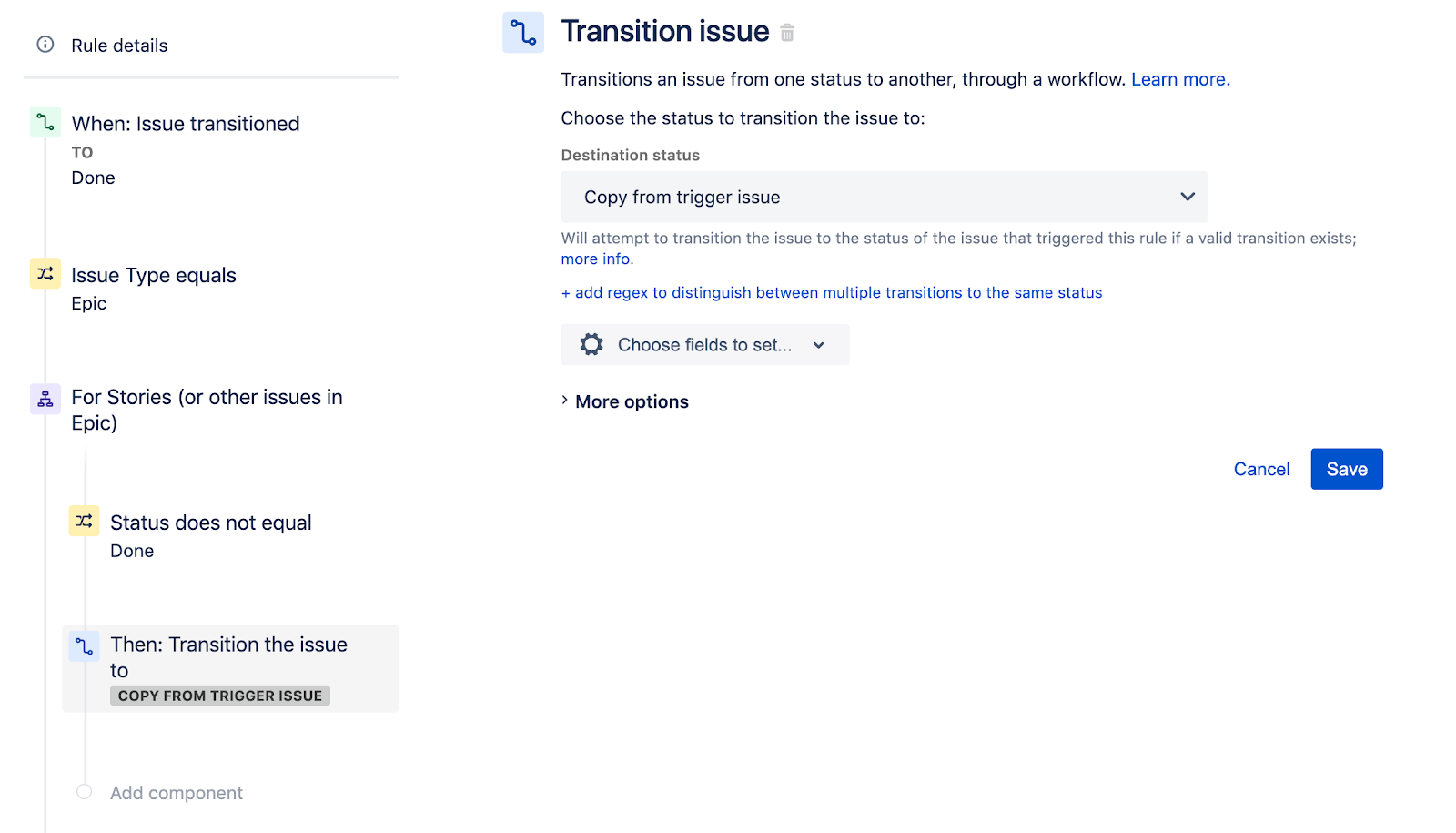
This fully configured the rule. The left sidebar Rule summary should look like the following:
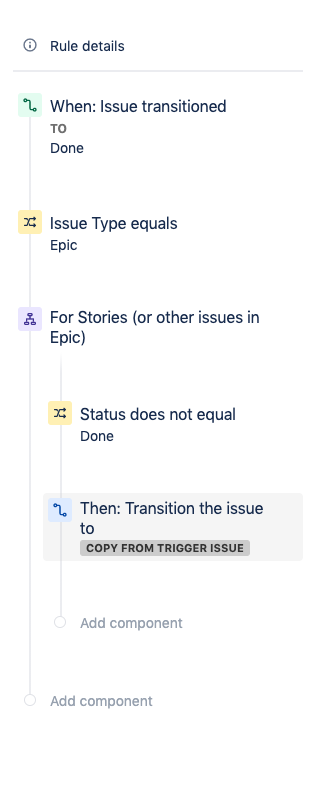
Now you can add a name to the rule. Below we named the rule “Keep Epics and stories in sync”. Once you enter a name click the Turn it On button.
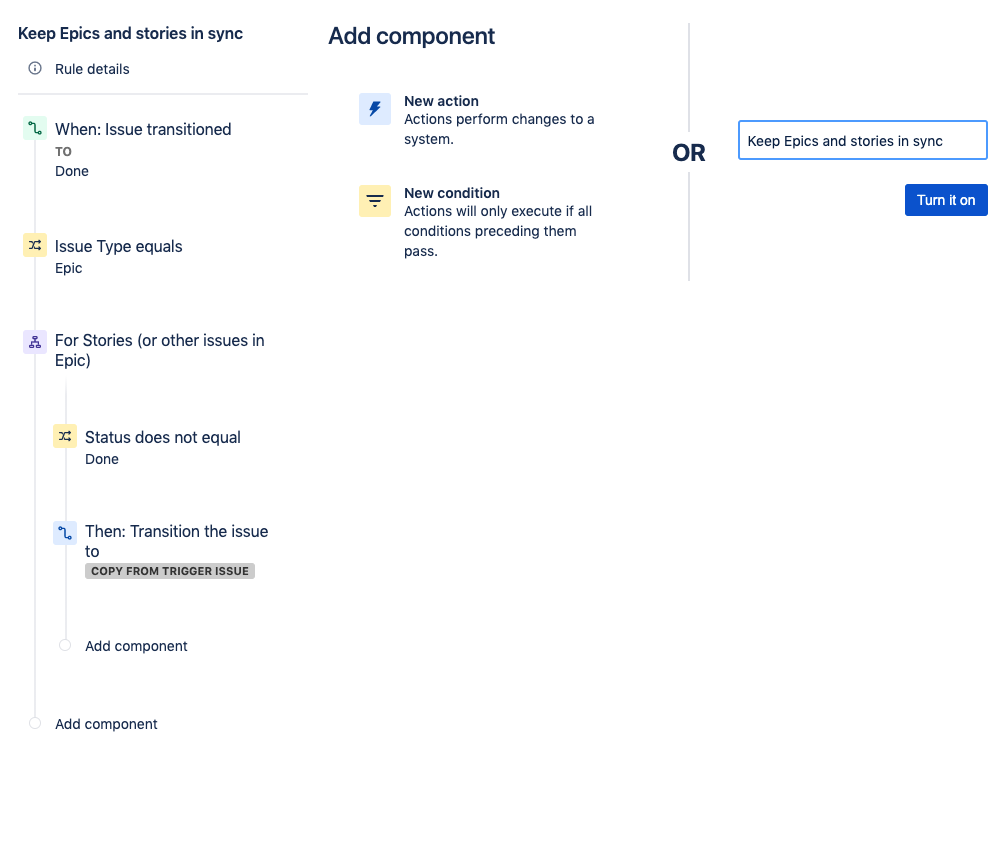
You can test the rule by going to your board and creating some issues. Create a new Epic issue and then a Story issue as part of the Epic. Change the status of the Epic to Done. Once you run this test exercise you can visit the rules page and check the Audit Log.
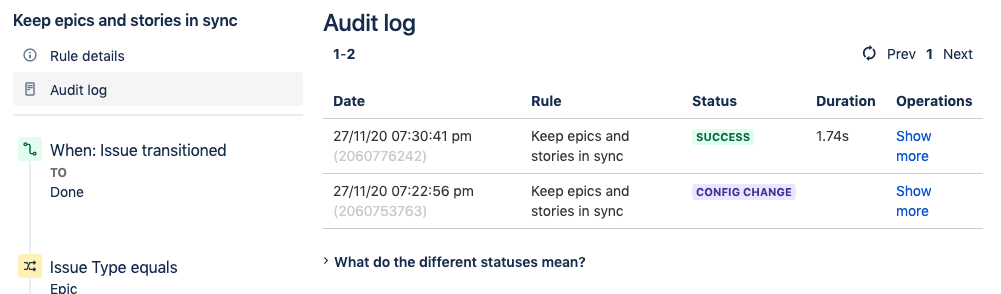
The audit log will indicate if the rule is completed successfully. You should see a green SUCCESS message. If not, the Audit log will also indicate if there are any errors with the rule and help debug.
Be sure to check out hundreds of other rules in our Automation Template Library.
Recommended for you
Templates
Ready-made Jira templates
Browse our library of custom Jira templates for various teams, departments, and workflows.
Product guide
A comprehensive introduction to Jira
Use this step-by-step guide to discover essential features and the best practices to maximize your productivity.
Git Guide
Understanding the Basics of Git
From beginners to advanced experts, use this guide to Git to learn the basics with helpful tutorials and tips.